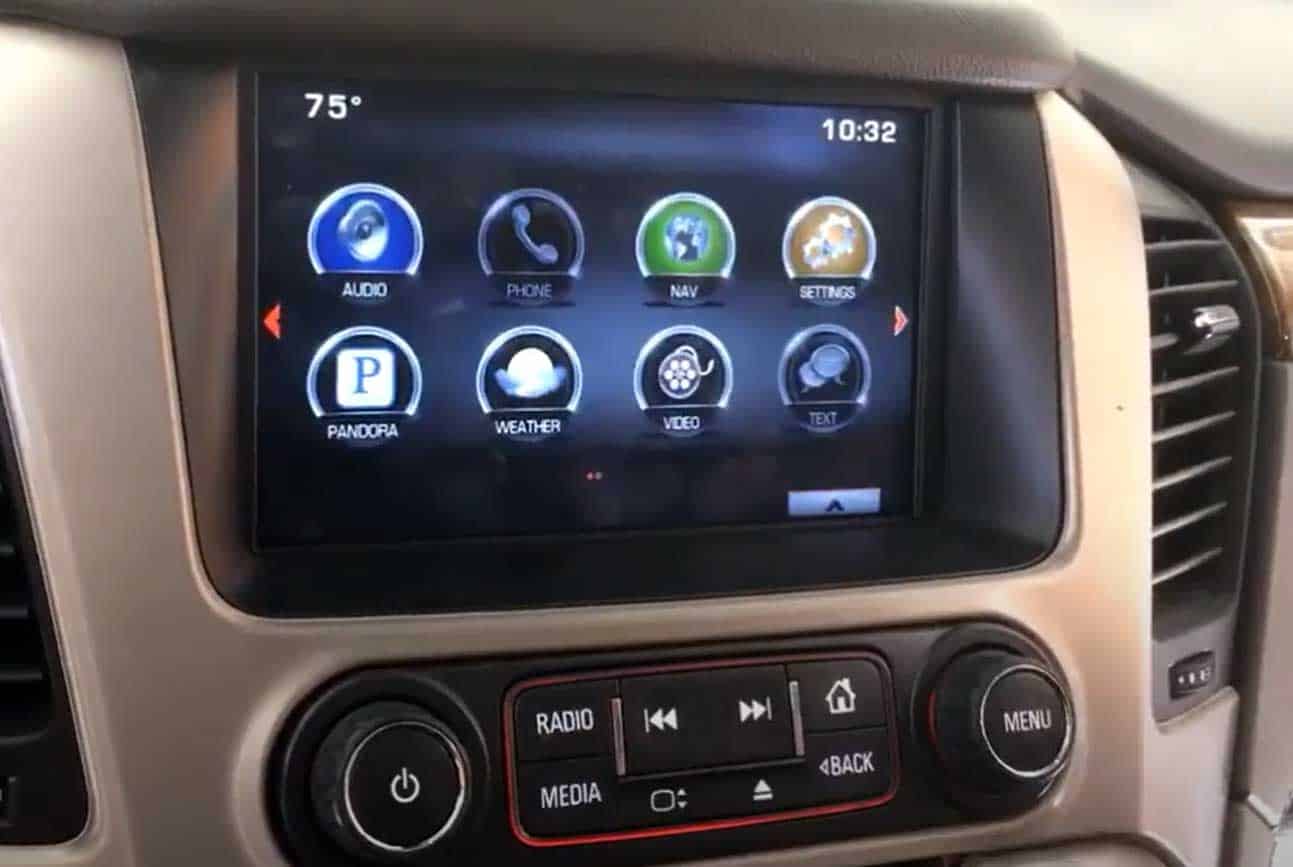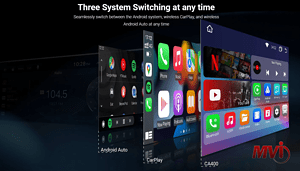CONNECT YOUR APPLE CARPLAY TO YOUR GMC INTELLILINK FOR A BETTER ACCESS TO YOUR PHONE WHILE DRIVING
How to Install Apple CarPlay to 2015 GMC Sierra?
By installing CarPlay to your GMC Sierra, you will first need to purchase the right modules that are CarPlay compatible. You can check on GM Navigation Store for all your infotainment needs.
Once you know what your needs are in the vehicle, MVI can help you upgrade your GMC Intellilink System. Read below on 3 sweet upgrades for your GMC IntelliLink System, which include the Apple CarPlay upgrade.
- Upgrade your GMC IntelliLink system by installing the CarPlay features on your own.
- This will require you to have a new HMI Module, Radio Module and a USB Hub from MVI installed on your vehicle.
- This upgrade is only compatible if your vehicle’s option code is IO5 or IO6.
- It needs special programming though to clear out the old vin and set it up for your vin to accept it.
Get your upgrade for Apple CarPlay on our GMC Navigation page or you can click here.
- Plug and play portal is another alternative where you can hook up on your USB port.
- Because this is a stand alone device, your particular phone does not play a role in functionality or requirements.
- The portal will have the ability to load content directly onto the device or allow video playback via a USB flash drive, without the need for a WIFI connection.
- This requires your vehicle to have CarPlay capabilities already and by upgrading to this you will have wireless CarPlay through the portal.
- Have a smartphone mirroring module installed!
- Although this is not entirely a CarPlay installation process, it still acts like one.
- With a smartphone mirroring option, you can mirror your phone screen to your infotainment system.
- Your controls will be through your phone screen though and this will not work if your vehicle has RSE.
- This upgrade is compatible with IO4, IO5 and IO6 vehicles.
How do I connect GMC Intelilink to Apple CarPlay?
If your vehicle has CarPlay compatibility installed, there are a couple of ways to connect to Apple CarPlay.
- You will need Bluetooth and connect your phone through a USB port.
- From the radio Intellilink screen, TAP the phone icon at the top.
- GO to your phone’s Bluetooth settings and PAIR the GMC Intellilink device.
- It will then give you a code, you want to make sure that the codes are matching.
- Tap PAIR on your phone and YES on the car screen.
- Your phone will then ask for permission to allow your contacts and your favorites to sync, hit ALLOW and OK on the car screen.
- You will then be able to view your contacts from your car screen to do handsfree calling.
- Once that is done, you will have to use your factory iPhone lightning cable, not aftermarket, and plug it into the USB port.
- Touch the HOME button on the entertainment screen and you will see the PROJECTION icon.
- Plug the other end to your phone, a display will come up on your head unit, hit continue.
- It will then head straight to your Apple Carplay Display
- On your phone, you will be asked to allow Carplay to access your phone while on lock, hit ALLOW for ease of access.
- You can now access Apple Carplay on your GMC entertainment screen.
LET OUR EXPERTS FROM MVI, INC. HELP
If you have any issues with installing any updates or have any other questions about your GM navigation system, contact our experts here at MVI Inc. today. We’ll be happy to walk you through the process and provide any further assistance you might need.
You can watch MVI Tutorials at our Youtube Channel – Click Here

At MVI Inc., we are proud to provide professional installation of OEM navigation systems. We specialize in GM Navigation Systems, but also offer fitments for more platforms including non-Bose audio and other original factory navigations such as Ford, Chrysler/Dodge/Jeep MyGig, and Volkswagen. All of our original factory navigation systems can be perfectly integrated into your vehicle as if they came built that way from the dealer.
For more information on any of our products, please call 866-428-3585 or make a product inquiry. For the quickest replies, you can use the Web Chat feature located at the bottom right corner of every page.
Business Hours: Monday – Friday: 9am – 4pm (MST).