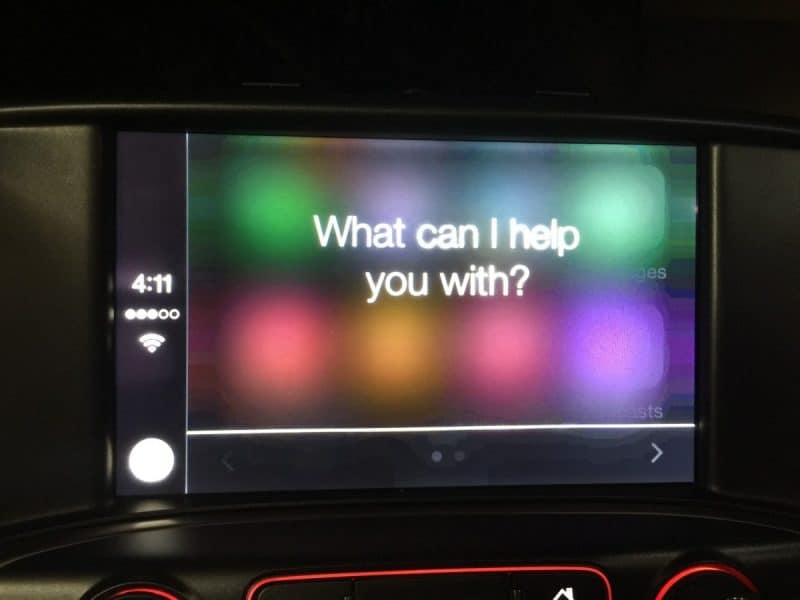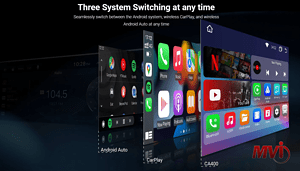Looking for a Way to Connect Your iPhone to Your GMC Infotainment System? MVI Has You Covered through CarPlay!
GM’s IntelliLink infotainment system has been around for years in Buick and GMC vehicles and continues to improve with time. The IntelliLink system consists of an 8-inch touch screen, showing eight icons at a time arranged in two rows of four. This screen can also have:
- Arrow buttons on each side to access additional pages;
- A tab at the bottom that can display a Favorites tray;
- Bluetooth and a WiFi connection;
- Ability to add up to 60 favorites from not only AM, FM, and satellite radio stations, but also navigation destinations (if equipped with navigation) and contacts from a connected device.
The home screen icons can be rearranged to your preference by pressing and holding the Home button and moving the icons as desired. This makes quick navigation around the system a cinch.
This feature lets you connect your device to your GMC vehicle via Bluetooth or USB connection. This way, you can control many audio and phone features without actually touching your device while you are driving. Whether you want to make some calls or play your favorite soundtracks while on the road, having an IntelliLink system to your vehicle is a smart addition!
In 2016, GMC took a notch for their IntelliLink system and introduced Apple Carplay functions. This was a very big improvement over the previous years.
WHAT’S IN THE INTELLILINK INFOTAINMENT SYSTEM?
- Siri Eyes Free
- SiriusXM Satellite Radio (subscription required)
- A SiriusXM Travel Link (subscription required)
- Apple CarPlay (2016 and up models)
- Android Auto (2016 and up models)
- Text Message Alerts
- Pandora Internet Radio
- OnStar Turn-by-Turn Navigation
- An OnStar 4G LTE (2015.5 and up equipped models. Subscription required)
- Stitcher SmartRadio
How do I connect GMC to CarPlay?
If your vehicle has CarPlay compatibility installed, there are a couple of ways to connect to Apple CarPlay.
- You will need Bluetooth and connect your phone through a USB port.
- From the radio screen, TAP the phone icon at the top.
- GO to your phone’s Bluetooth settings and PAIR the GMC Intellilink device.
- It will then give you a code, you want to make sure that the codes are matching.
- Tap PAIR on your phone and YES on the car screen.
- Your phone will then ask for permission to allow your contacts and your favorites to sync, hit ALLOW and OK on the car screen.
- You will then be able to view your contacts from your car screen to do handsfree calling.
- Once that is done, you will have to use your factory iPhone lightning cable, not aftermarket, and plug it into the USB port.
- Touch the HOME button on the entertainment screen and you will see the PROJECTION icon.
- Plug the other end to your phone, a display will come up on your head unit, hit continue.
- It will then head straight to your Apple Carplay Display
- On your phone, you will be asked to allow Carplay to access your phone while on lock, hit ALLOW for ease of access.
- You can now access Apple Carplay on your GMC entertainment screen.