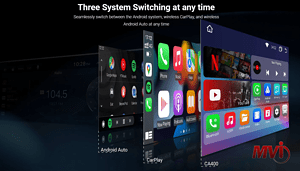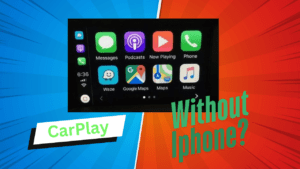Similar to our computers, smartphones, and other modern devices, your GMC intellilink can also update its software to improve its functionality. You can receive OTA or over-the-air software updated at any convenient time and place. The update to your GMC intellilink is necessary to ensure that your software is up to date and has all the latest features and enhancements that come with it. There are two parts when updating your intellilink; the download and the install. Note that you can only begin to download updates when your vehicle is in park mode. However, once the download has started, you can use your vehicle as normal and the download will continue in the background. Once the download is complete, you can start the installation process. When installing updates, your vehicle must also be in park mode and turned off to complete the installation process.
Downloading The Update for GMC Intellilink
When an update is available, a notification will pop up on your intellilink screen when your vehicle is set to park. Once you see a notification for an update pop up, you can either start downloading the update right away. Set a reminder to download it at a later time, or see the details about the downloadable update. You can also go through the settings and set it up so that updates will download automatically in the background. To do this, you need to go to settings, choose the system tab, then update. Tap preferences under vehicle software to set automatic downloads.
As mentioned earlier, your vehicle must be in park mode for the download to start. You can continue using the vehicle normally once the download has initiated. But you must set it back to park if you want to start the installation. The download may also pause before completing if you leave your vehicle. It will resume automatically once you start the vehicle again. Once the download is complete, you will see a new notification telling you that updates have been downloaded and are ready for installation.
Installing Update for GMC Intellilink
During installation, you cannot use your vehicle. Depending on the update, it usually takes up to 20 minutes or less. Make sure that you won’t be using your vehicle during this process. It’s best to do it at night when you go home. It can also be on days when you have free time and won’t be going anywhere. If you can’t install the update right away, you can always set a reminder to install it at a later time. Once a reminder is set, you can still start the installation process ahead of time by going to your settings, system tab, and updates under vehicle software to start the installation.
Before starting the installation, make sure that your vehicle is parked in a secure place as some features such as door locks, windows, and chimes may not be available during the process. To begin installing, simply follow the system’s instructions. Make sure that your vehicle is in park mode, turn off the vehicle, and remove the key from the ignition if applicable. Once you are ready, tap the install now button on your screen. Now all you need to do is to wait for the installation to complete. Once the process is complete, tap on the OK button on the screen. If you want to know more about the update, simply go to settings, then about to view details on it.
Some Issues You May Encounter
The update for GMC intellilink is a fairly easy process, but some may occasionally encounter an issue. The most common issue you may encounter during an update is mostly related to network connectivity. By default, the vehicle connects via the built-in 4G LTE connection to download the updates. You may lose connection if you are in an area with low or poor coverage. If the download process has already started, it will just resume once the connection returns to normal. However, there are times when the signal is too low and connectivity is just bad that you might encounter a message telling you about a connection error or that the download has failed. It is advised to connect to a reliable internet connection such as your home wifi, or if your data connection is good. You may also tether it to your phone via a wifi hotspot. Just make sure that you have good internet, and the update should go smoothly. Once the update is done, you can enjoy rout new and improved GMC intellilink with its new features and improvements.